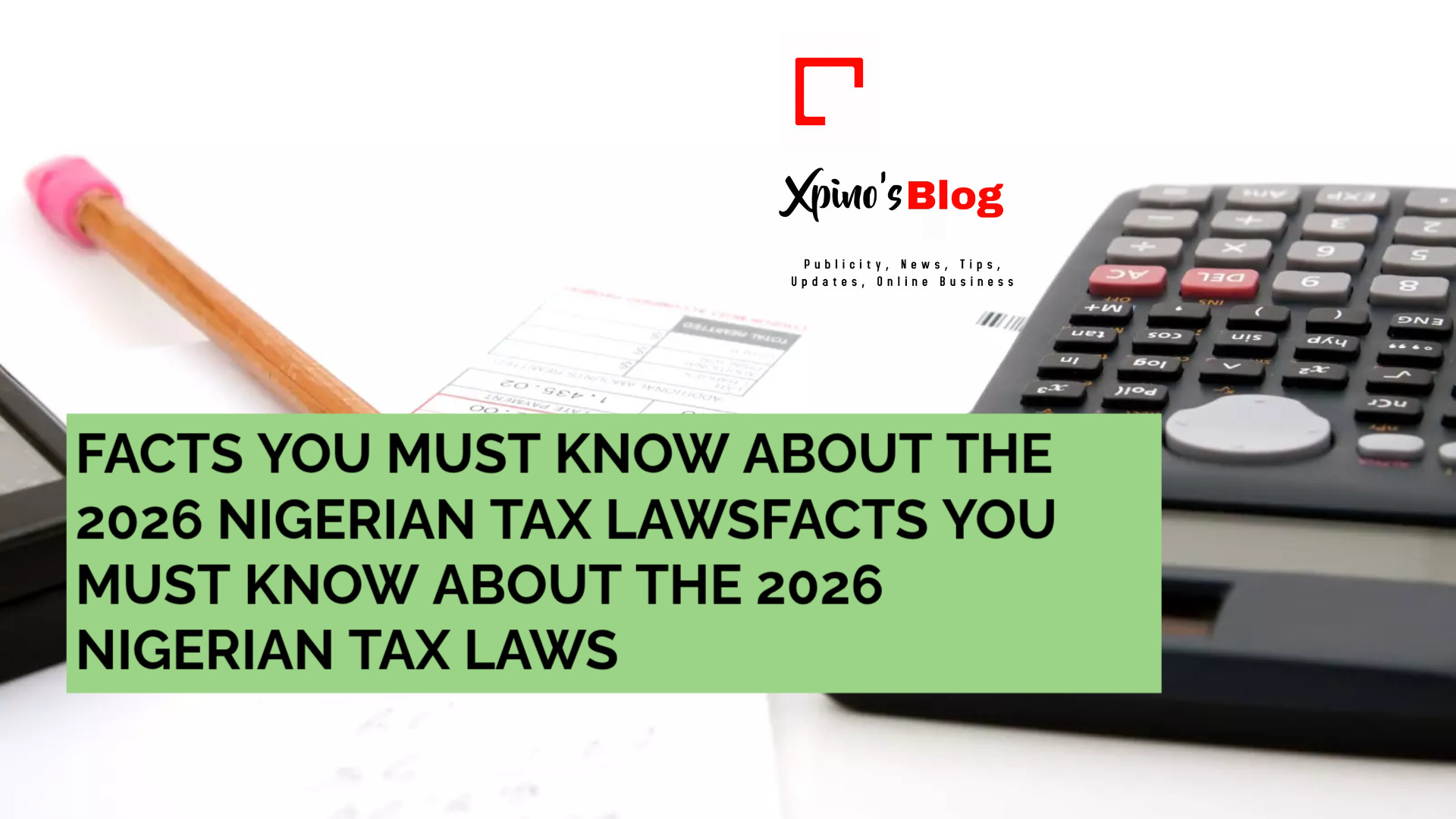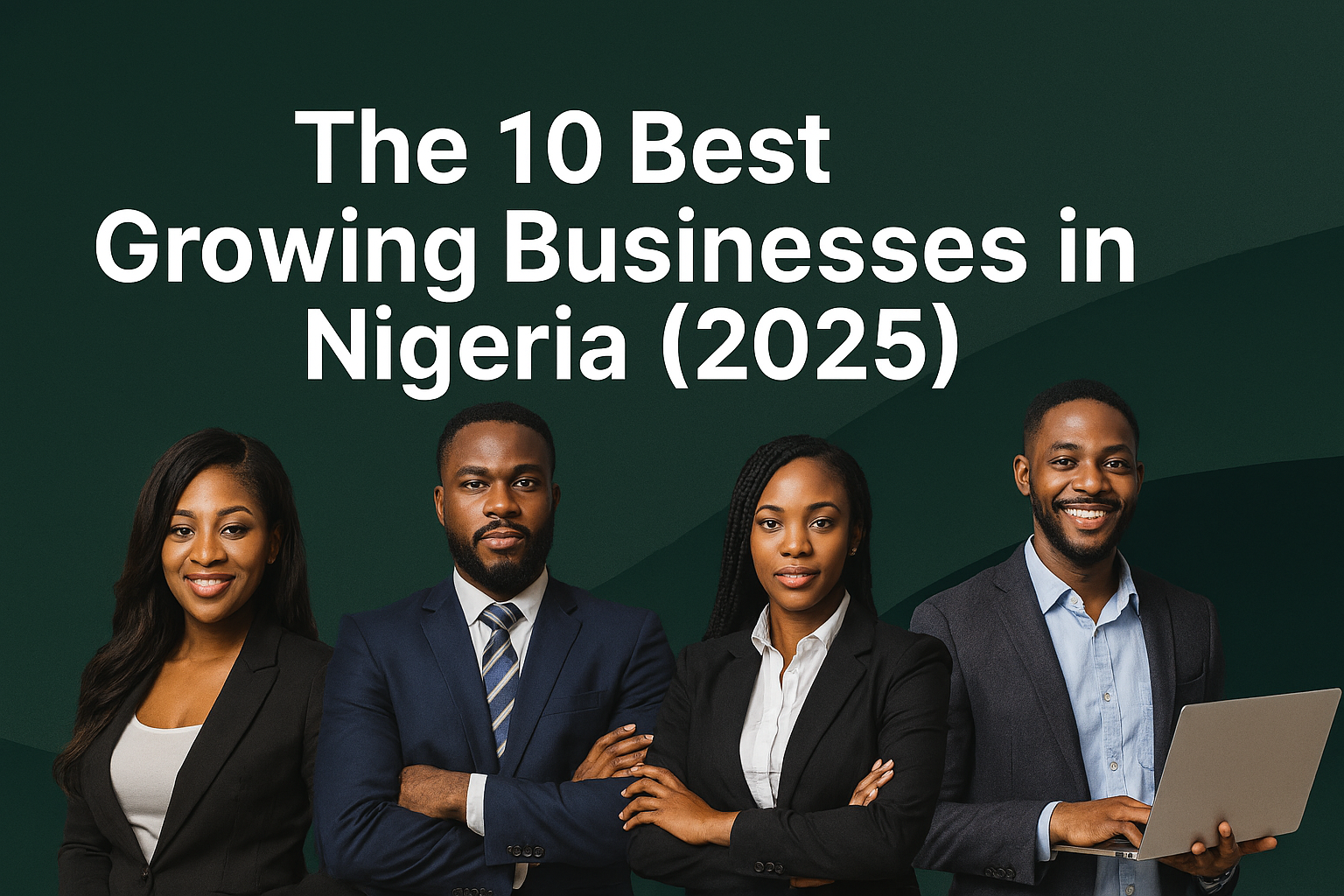Running out of storage on your PC can be frustrating, especially when it slows down performance and prevents you from saving important files. Fortunately, there are several ways to free up space, optimize storage, and prevent future issues.
1. Delete Unnecessary Files
Start by removing files you no longer need:
✅ Clear temporary files – Use Windows’ built-in Disk Cleanup tool.
✅ Delete duplicate files – Scan for redundant documents, images, and videos.
✅ Empty the Recycle Bin – Deleted files still take up space until permanently removed.
2. Uninstall Unused Software
Many programs take up significant storage even when rarely used.
✅ Go to Control Panel > Programs > Uninstall a Program and remove unnecessary apps.
✅ Check for pre-installed bloatware that you never use.
3. Use Cloud Storage
Instead of storing everything on your PC, move files to cloud services like:
✅ Google Drive (15GB free)
✅ OneDrive (5GB free)
✅ Dropbox (2GB free)
4. Optimize Storage Settings
Windows and macOS offer built-in tools to manage storage efficiently:
✅ Enable Storage Sense (Windows) to automatically delete temporary files.
✅ Use Optimize Storage (Mac) to remove old files and downloads.
5. Consider External Storage Options
If your PC frequently runs out of space, an external hard drive or SSD can help.
✅ USB flash drives – Portable and affordable for small file transfers.
✅ External HDDs/SSDs – Ideal for large files and backups.
6. Upgrade Your PC’s Storage
If your internal storage is too small, consider upgrading:
✅ Install a larger SSD – Faster and more reliable than traditional HDDs.
✅ Add an extra hard drive – If your PC supports multiple drives.
Final Thoughts
Managing storage effectively ensures better performance, faster speeds, and fewer frustrations. By following these steps, you can free up space, optimize storage, and prevent future issues.