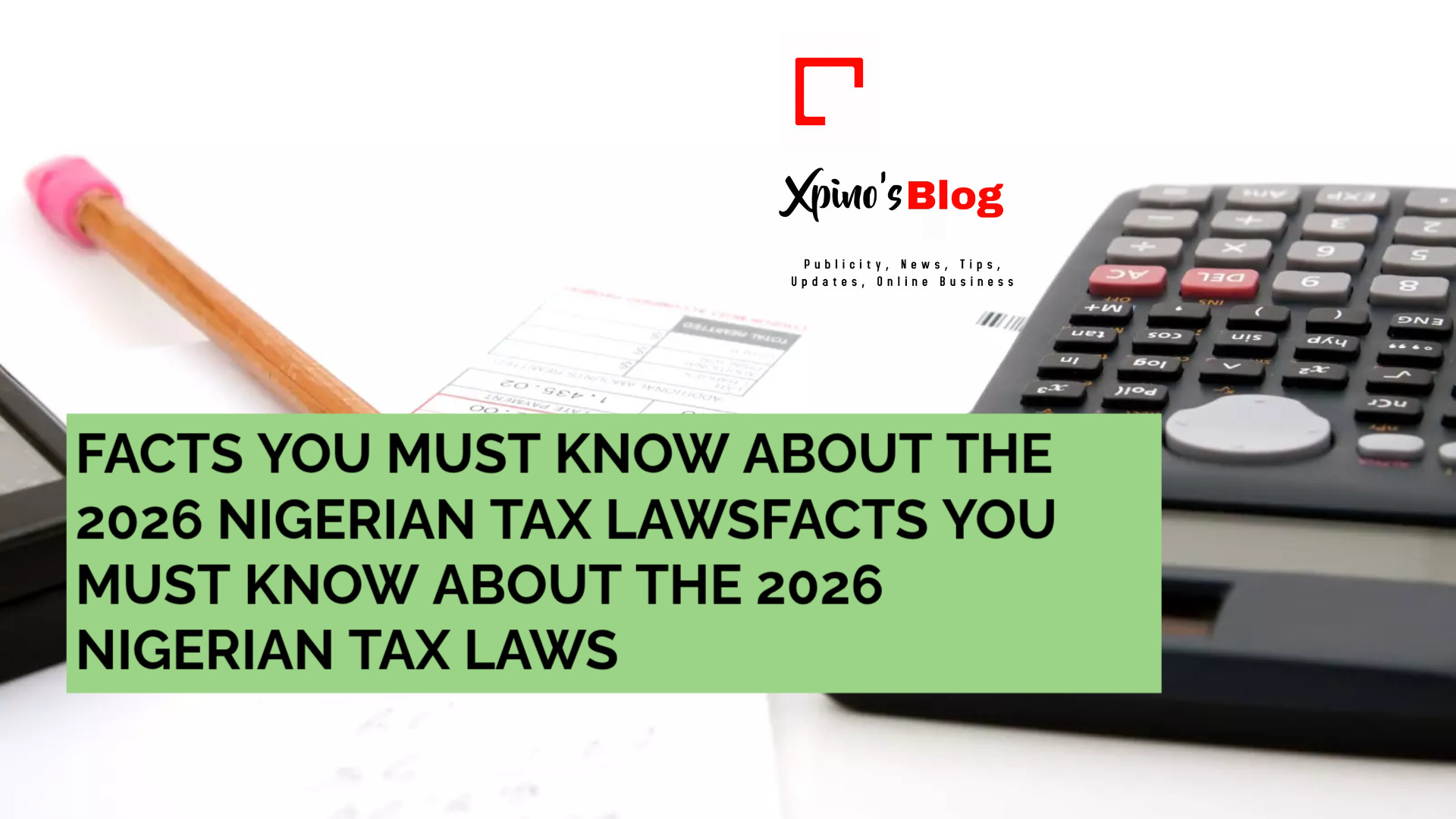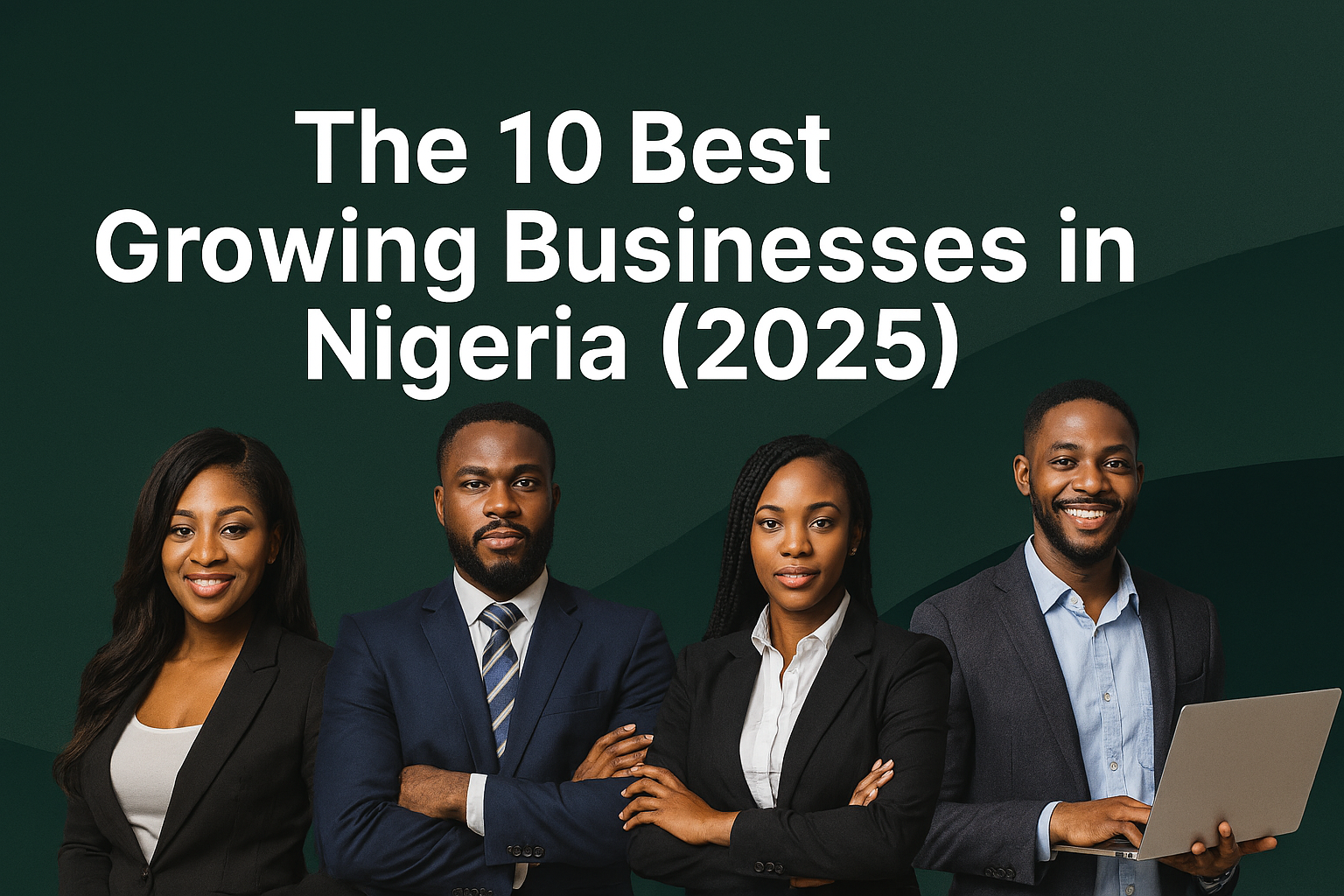Is your computer frustratingly slow? Taking forever to boot, lagging when opening apps, or freezing during video calls? You’re not alone.
The good news? You don’t need a new PC or expensive upgrades — just follow these proven steps to speed things up and make your computer run like new again.
💡 1. Restart Regularly
Why it helps: Many people keep their laptops in “sleep mode” for days. Restarting clears RAM, closes background apps, and fixes minor bugs.
💻 Tip: Restart at least once every few days for smooth performance.
🧹 2. Clean Up Startup Programs
Why it helps: Too many programs starting with Windows can slow boot time and drain memory.
✅ How to fix (Windows):
-
Press
Ctrl + Shift + Escto open Task Manager -
Click on Startup tab
-
Disable unnecessary apps (e.g., Spotify, Zoom, Adobe)
✅ How to fix (Mac):
-
Go to System Settings > Users & Groups > Login Items
-
Remove apps you don’t need at startup
📦 3. Uninstall Unused Programs
Old software eats up space and can run quietly in the background.
🧽 Do this:
-
Go to Control Panel > Programs > Uninstall (Windows)
-
Use Finder > Applications and drag to trash (Mac)
🎯 Uninstall apps you haven’t used in the past 6 months.
🧠 4. Free Up RAM (Memory)
If your browser or apps freeze a lot, your RAM is likely overloaded.
💻 Fix:
-
Close unused browser tabs
-
Disable unnecessary browser extensions
-
Restart your PC to clear RAM
For advanced users, consider upgrading your RAM physically if your device supports it.
🔍 5. Run Disk Cleanup & Defragmentation
(Windows Only)
🧼 Disk Cleanup:
-
Type
Disk Cleanupin the Start menu -
Select files to delete (temporary files, thumbnails, etc.)
🧩 Defragmentation:
-
Type
Defragmentin the Start menu -
Run Optimize Drives
⚠️ Not needed for SSDs — only do this on HDDs.
🚀 6. Turn Off Visual Effects
Fancy animations can slow low-spec computers.
🛠 How to disable (Windows):
-
Right-click This PC > Properties
-
Click Advanced system settings
-
Under Performance, select Adjust for best performance
🔐 7. Run a Malware & Virus Scan
Malware can severely slow down your system without you noticing.
Use tools like:
-
Windows Defender (Free)
-
Malwarebytes (Free version available)
-
Avast or Bitdefender
🌐 8. Clear Browser Cache & Extensions
Web browsers often eat up RAM and CPU with excess data.
Clean up:
-
Clear cache, cookies, and history
-
Remove unused extensions
-
Use lighter browsers like Brave or Opera for older PCs
💾 9. Upgrade to SSD (Solid State Drive)
This is the #1 hardware upgrade for speed. SSDs are 10x faster than HDDs and make booting and app loading almost instant.
🛠 If you’re using an HDD, consider swapping to an SSD — it’s worth every naira.
🔄 10. Keep Your OS & Drivers Updated
Outdated software can cause bugs, security risks, and sluggish performance.
-
Use Windows Update
-
For Mac, go to System Settings > Software Update
Also update your graphics and audio drivers regularly.
💡 BONUS TIPS
-
Use cloud storage (e.g., Google Drive, OneDrive) to free up space
-
Empty your Recycle Bin
-
Disable background syncing from apps like Dropbox when not needed
✅ Conclusion
Speeding up your PC isn’t magic — it’s about proper maintenance and smart tweaks. You don’t have to be a tech guru to get noticeable improvements.
Start with the easy steps above, and if your budget allows, upgrade your RAM or hard drive to an SSD for a real boost.