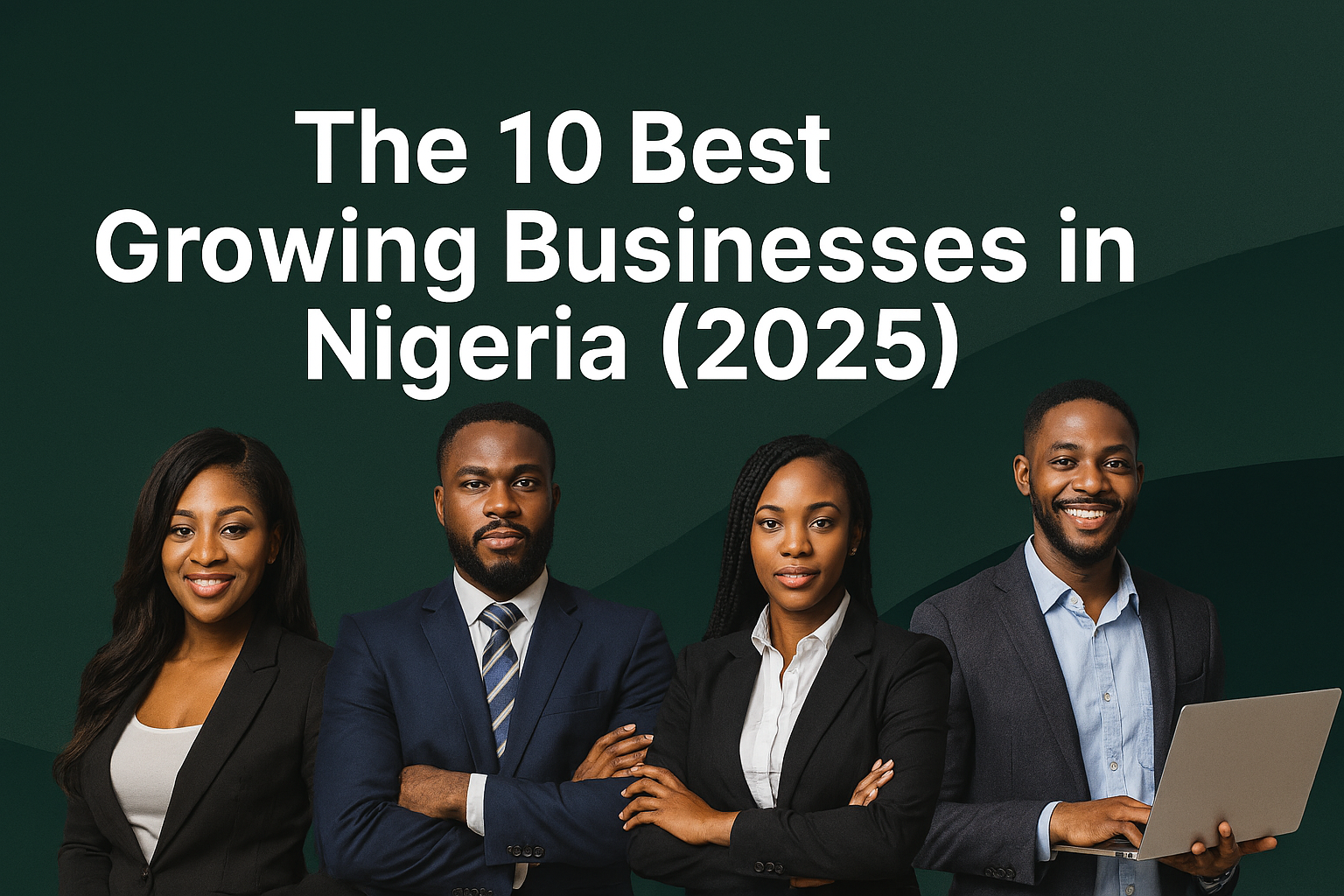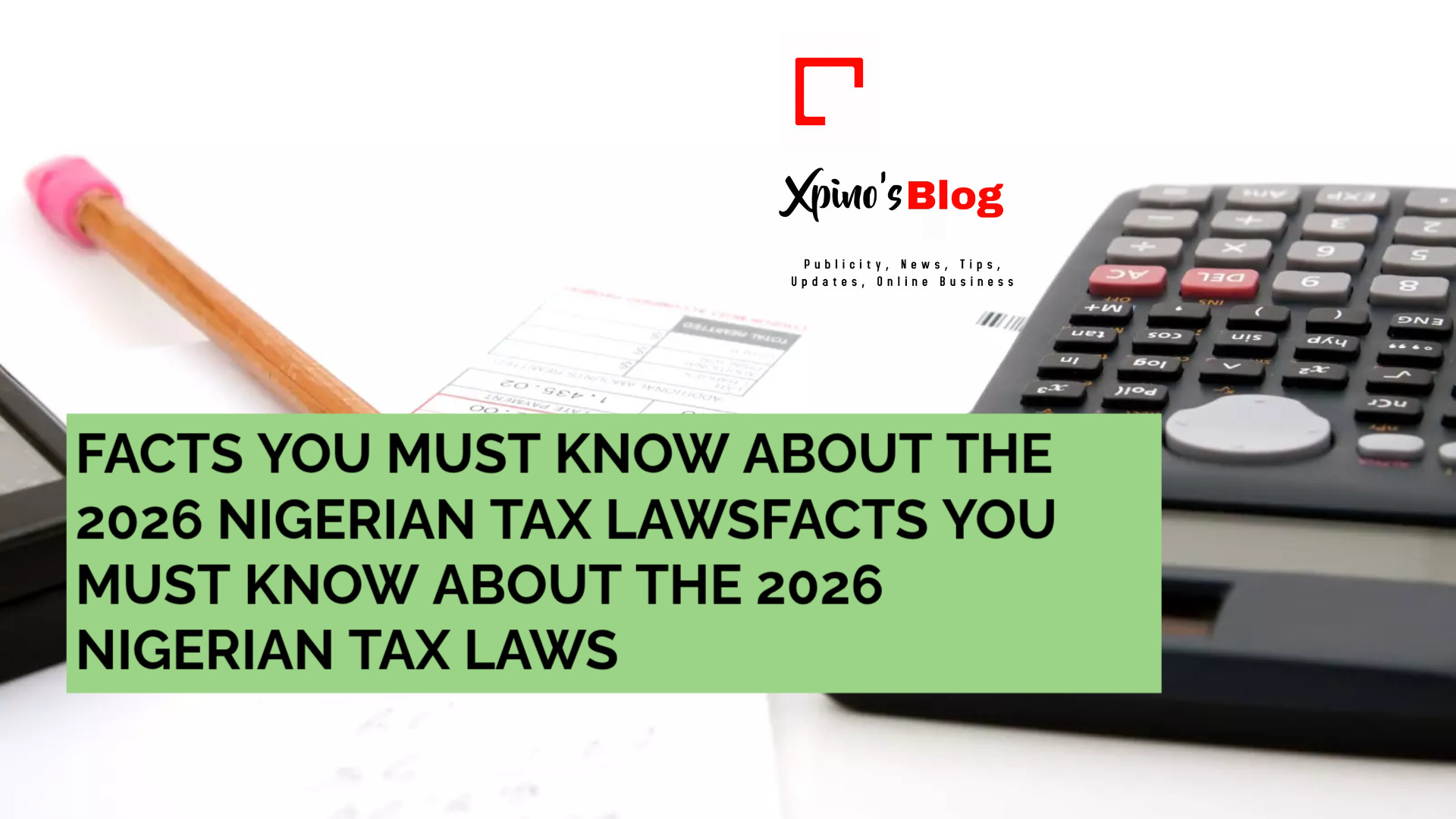Running out of storage space on your Android phone can be incredibly frustrating — especially when you’re trying to take a photo, download a file, or update an app. Whether you’re in Lagos, Los Angeles, or Sydney, this issue affects Android users everywhere.
Here are seven effective ways to free up space on your device and keep it running smoothly:
Clear App Cache
Many apps store temporary files, or “cache,” which can consume a lot of space over time.
How to clear it:
Go to Settings > Apps > [Select App] > Storage > Clear Cache
This will not delete your personal data or login info — just temporary files.
Delete Unused Apps
Scroll through your apps and uninstall those you haven’t used in months. Apps like games or video editors can consume hundreds of MBs or even several GBs.
Steps:
Settings > Apps > Sort by size > Uninstall unused apps
Use Google Files or a Cleaner App
Google’s official “Files” app can help you automatically detect junk files, duplicate media, and unused apps.
Available on the Google Play Store:
Open Files by Google > Clean > Review suggestions > Delete
Move Photos and Videos to the Cloud
Photos and videos often take up the most space. You can back them up to Google Photos (free with compression) or any preferred cloud service (Dropbox, OneDrive).
After backup:
Delete the original media files from your phone
Bonus Tip: Use a microSD card (if your phone supports it) and set your camera to save directly to it.
Manage WhatsApp and Social Media Media
Apps like WhatsApp and Telegram can accumulate gigabytes of photos, memes, and videos — especially in group chats.
To manage:
Open WhatsApp > Settings > Storage and Data > Manage Storage
Review and delete large files, group media, or forwarded content
Clear Your Downloads Folder
Your Downloads folder may be filled with PDFs, videos, and other files you no longer need.
How:
Open your File Manager app
Navigate to Downloads > Select > Delete unnecessary files
Disable or Remove Bloatware
Many Android phones come with pre-installed apps (also called bloatware). Some can be uninstalled, others only disabled.
Steps:
Go to Settings > Apps > [Select App] > Uninstall or Disable
Disabling prevents the app from using resources and space.
Conclusion:
Freeing up space on your Android phone not only improves performance but also gives you room for new memories, apps, and productivity. Regular maintenance — just like servicing your car or updating your laptop — keeps your phone running at its best.
Let us know in the comments: What’s your favorite tip for managing phone storage?
Running out of storage space on your Android phone can be incredibly frustrating — especially when you’re trying to take a photo, download a file, or update an app. Whether you’re in Lagos, Los Angeles, or Sydney, this issue affects Android users everywhere.
Here are seven effective ways to free up space on your device and keep it running smoothly:
Clear App Cache
Many apps store temporary files, or “cache,” which can consume a lot of space over time.
How to clear it:
Go to Settings > Apps > [Select App] > Storage > Clear Cache
This will not delete your personal data or login info — just temporary files.
Delete Unused Apps
Scroll through your apps and uninstall those you haven’t used in months. Apps like games or video editors can consume hundreds of MBs or even several GBs.
Steps:
Settings > Apps > Sort by size > Uninstall unused apps
Use Google Files or a Cleaner App
Google’s official “Files” app can help you automatically detect junk files, duplicate media, and unused apps.
Available on the Google Play Store:
Open Files by Google > Clean > Review suggestions > Delete
Move Photos and Videos to the Cloud
Photos and videos often take up the most space. You can back them up to Google Photos (free with compression) or any preferred cloud service (Dropbox, OneDrive).
After backup:
Delete the original media files from your phone
Bonus Tip: Use a microSD card (if your phone supports it) and set your camera to save directly to it.
Manage WhatsApp and Social Media Media
Apps like WhatsApp and Telegram can accumulate gigabytes of photos, memes, and videos — especially in group chats.
To manage:
Open WhatsApp > Settings > Storage and Data > Manage Storage
Review and delete large files, group media, or forwarded content
Clear Your Downloads Folder
Your Downloads folder may be filled with PDFs, videos, and other files you no longer need.
How:
Open your File Manager app
Navigate to Downloads > Select > Delete unnecessary files
Disable or Remove Bloatware
Many Android phones come with pre-installed apps (also called bloatware). Some can be uninstalled, others only disabled.
Steps:
Go to Settings > Apps > [Select App] > Uninstall or Disable
Disabling prevents the app from using resources and space.
Conclusion:
Freeing up space on your Android phone not only improves performance but also gives you room for new memories, apps, and productivity. Regular maintenance — just like servicing your car or updating your laptop — keeps your phone running at its best.
Let us know in the comments: What’s your favorite tip for managing phone storage?